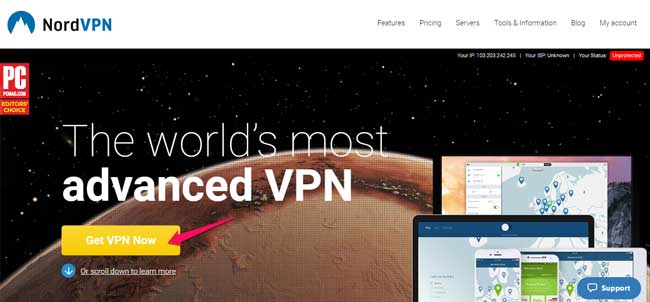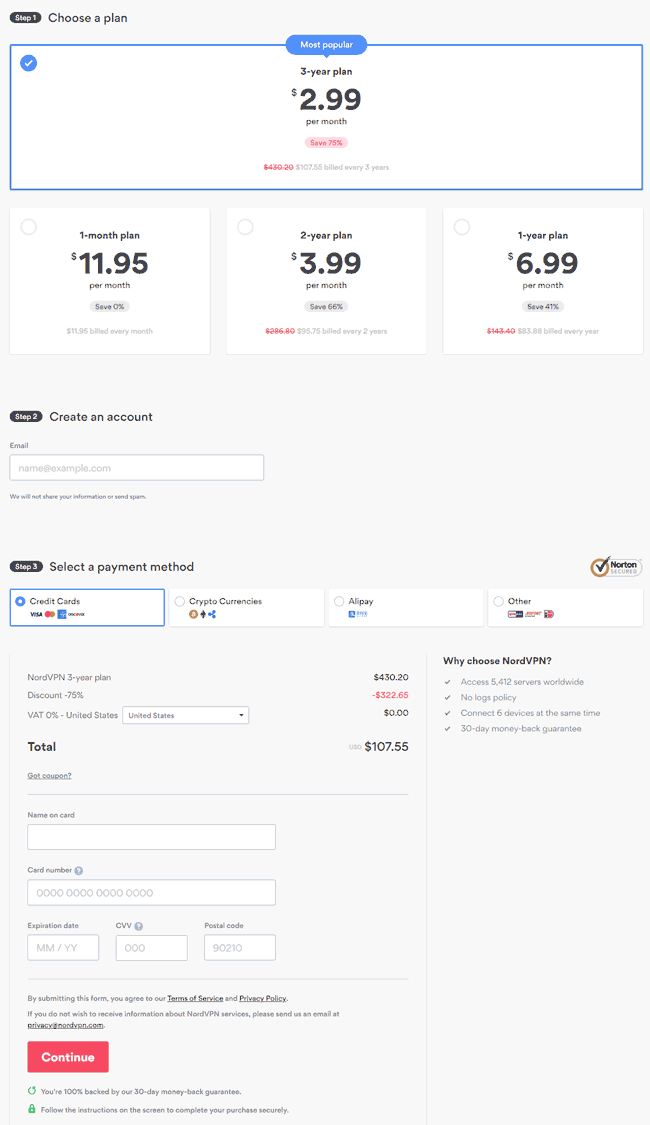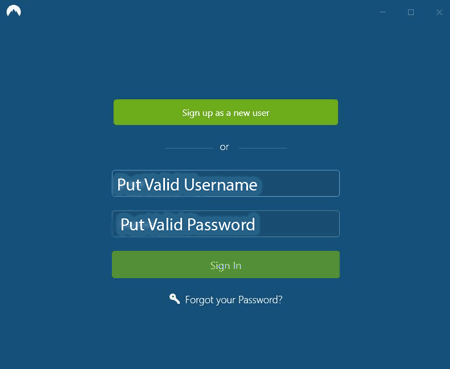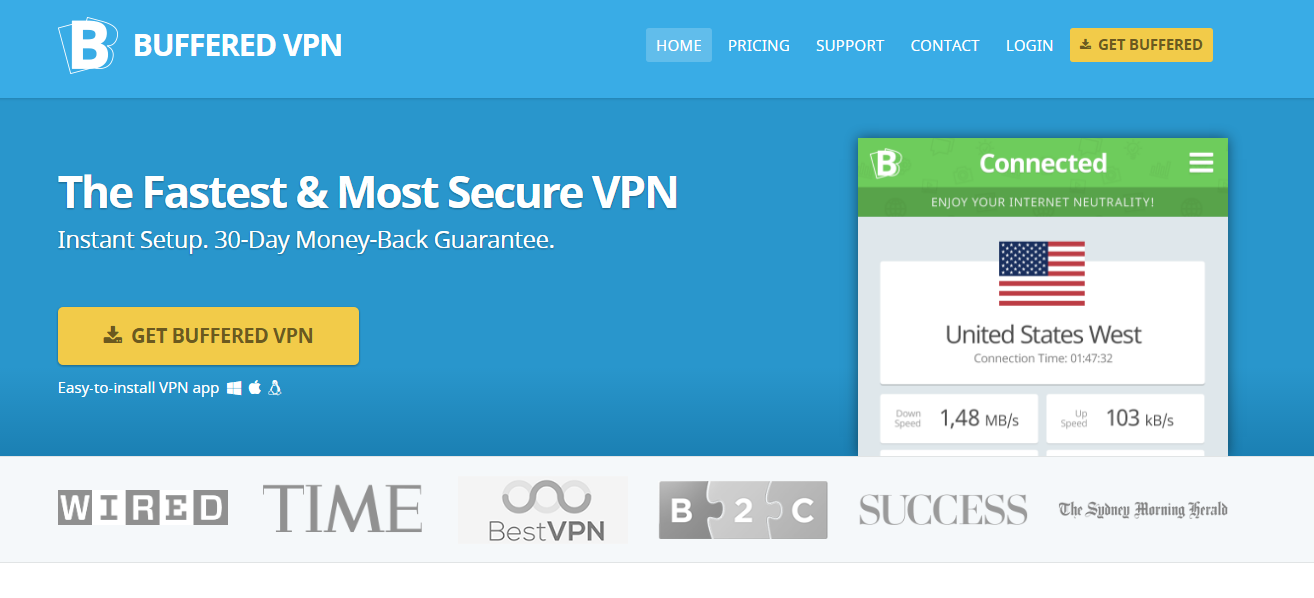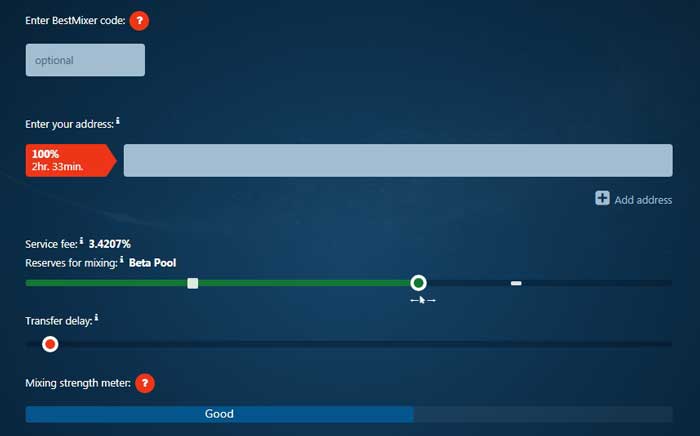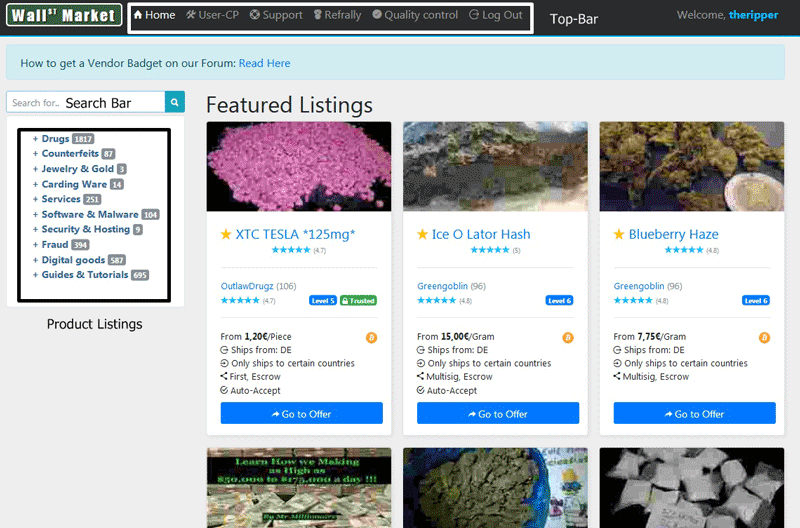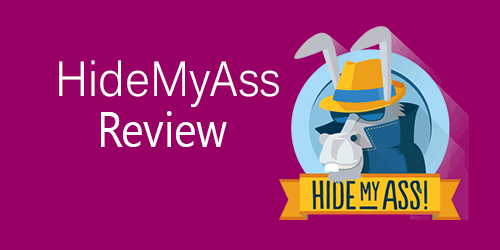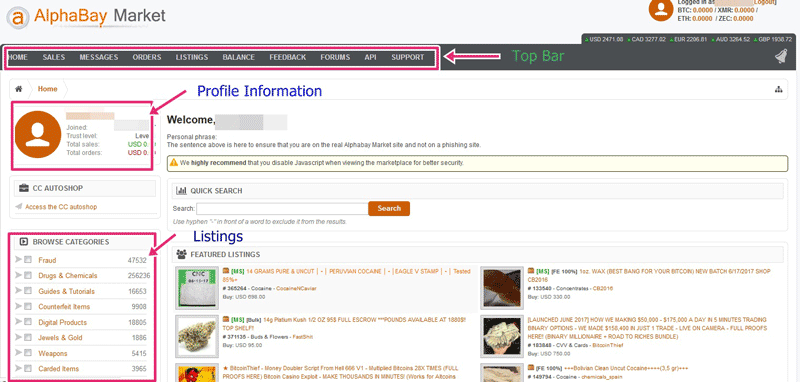You know it is possible to track your activities on the web, don’t you?
Your ISPs and other sites get access to your background details like your location using which they provide region specific content. That’s how Netflix used to be unavailable in India.
Or say you want to visit a blocked website. That’s when you need a Virtual Private Network aka VPN. It allows you to be the part of a private network so that no one can track your identity let alone the nationality. Letting you access any site without any geographical or most other limitations.
We’ve also custom-tailored this review for Tor users, especially those who’re regular visitors of Deep Web Links or Dark Web Links. If you’re searching for best VPN services for your security, NordVPN is recommended, this is one of the very few VPNs which provide TorOver VPN servers, which offers military grade security.
Notification: NordVPN TorOver Server + Tor Browser both can make your privacy and security bulletproof and completely untraceable.
We’ll look at some of the VPN-basics, then get into the finer details of NordVPN.
NordVPN Review – How does a VPN Work?
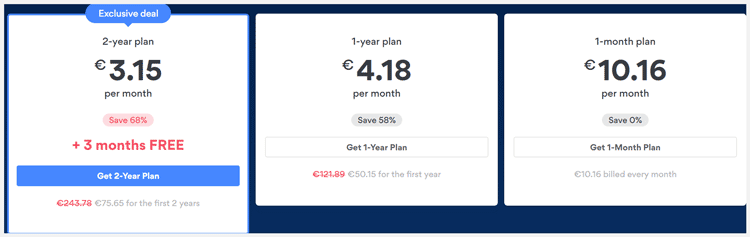 If you’re on this page you definitely want to be anonymous, secure or maybe bypass certain firewalls/blocks and access restricted sites, that’s exactly why I’m here with this NordVPN review. But first, let’s get you a basic idea of how a VPN works.
If you’re on this page you definitely want to be anonymous, secure or maybe bypass certain firewalls/blocks and access restricted sites, that’s exactly why I’m here with this NordVPN review. But first, let’s get you a basic idea of how a VPN works.
On the surface level, for anyone who’s new to VPNs it may seem like rocket-science, words such as “Private Network“, “Servers” and so on do imbibe that impression.
Although in simplest possible words, what a VPN does is, it simply masks your real IP address by providing you a new IP address from its own collection. The IP address is what’s used to trace a user’s location, or link any internet activity with a person in real-life.
Hence when the original IP address is masked, or changed, there’s no way to link any activity on the web to the actual user, considering how the IP which will be recorded will actually be a dummy IP provided by the VPN and not the user’s real IP address.
Using a VPN (or NordVPN in this case) isn’t any hard either, you simply select a country (can be done in a single click) and you’re all done! That’s all you’re needed to do, click on a country you want to use the internet from (or make it seem so).
I’ll walk you through each step of taking your anonymity back, even the exact steps on how to install the NordVPN and use it for the first time.
Features of NordVPN
NordVPN is a Panama based company concentrating on making the web safer to the customers. Here are the prime features it employs to deliver on its promises.
Easy-to-Use Interface
While scribbling this NordVPN review down, I checked some other VPN services as well which led me to believe that NordVPN is one of the best in terms of usability.
You won’t find any difficulty in switching between the options or establishing a connection. I’ve already explained the way through which you can connect to a foreign server.
Truth be told, connecting to a server is not a Herculean task on NordVPN. You can do it even without the help of a guide.
59 Countries, 5600 Servers
It’s one of the most country & server-rich VPNs we’ve seen so far. Enlists just about every country that most people would wish to connect to which brings up the number to 61 if I’ve to be exact. They’ve installed as many as 5359 servers worldwide, which I must say is an exceedingly impressive number.
The list of included countries include:
- Australia with – 215 servers.
- Japan boasting – 83 servers.
- Hongkong – 58 servers.
- U.S.A – 1843 servers.
- Switzerland – 99 servers.
- India – 15 servers.
- United Kingdom – 691 servers.
This this is just about 10% of the actual list which can be found on the NordVPN country-selection screen. The multiple number of servers ensure no matter how many people are connected to a country, or what kind of bandwidth is being pulled, there won’t be a speed-drop beyond the expected point.
This is one of the reasons why NordVPN has proven to be one of the fastest VPNs we’ve ever tested.
4 Connection Protocols
Connection Protocols define how secure and stable our connections over the VPN are. NordVPN doesn’t disappoint when it comes to this either. It offers as many as 4 protocols which are:
PPTPL2TP/IPSec- IKEv2/IPSec
- OpenVPN
PPTP is one of the basic(est) and oldest connection protocols, it’s not as secure as the other protocols available and should only be used when you’re on an outdated system yet need to use a VPN. It’s provided to make sure compatibility won’t ever be an issue for NordVPN users.
L2TP/IPSec should be treated like the last straw, due to its nature of using shared keys it’s prone to mid-way intercepts.
Update: NordVPN cancelled PPTP and L2TP protocols on December, 2018. In other words, you wouldn’t get those protocol options neither will you be able to use these protocols in any way with NordVPN.
This reduce in “quantity” of available protocols actually makes Nord a more secure and committed VPN to user privacy. Both of those protocols were pretty obsolete, outdated but more importantly less secure. This also is the official reason from Nord why the two protocols were removed.
IKEv2/IPSec is the fortified palace you’re looking for, extremely secure and stable. Should be opted almost always when available.
And finally there’s OpenVPN which is used either over TCP, or over UDP and is again one of the most secure protocols available. You can use any of them as the connection is encrypted to the core your identity is pretty safe.
TCP is Transmission Control Protocol whereas UDP is User Datagram Protocol. It’s a lot more reliable than UDP as it checks each data packet’s successful delivery before sending the next one, however this whole “checking” thing makes it comparatively slower than UDP.
UDP one the other hand is much slower as it focuses more on getting things done, than getting things done correctly hence there may be some data loss with UDP on the upside of getting more speed.
TCP is best suited at times when you need to make sure there’s absolutely no data loss, however when some data loss can be accepted such as Streaming a video, or playing online games UDP seems to be the better choice considering how speed is more important than absolute data delivery.
Double Data Encryption
Double data encryption is a unique feature that NordVPN offers. Even without the double encryption your web activities are completely secure, yet NordVPN goes the extra mile.
It allows you to encrypt the data twice in order to make the job of identity trackers difficult. It first covers your identity with a VPN and then further adds an extra layer of security of another one.
I bet you will find this one useful. So, bookmark this NordVPN review
You can see an option called Double VPN under both Countries and Servers tabs that lead you to the double encryption.
Unblock Streaming Services and Content.
One of the other reasons why a lot of people use VPNs is to unblock streaming services. And it’s not just about “Blocked” services, did you know Netflix USA has hundreds if not thousands of more shows and movies than Netflix in other countries?
The library differs for all the countries, hence even though you’re paying for your stream-subscriptions, you aren’t getting full access. That’s easily possible with a VPN.
While many VPNs merely claim being able to do so, NordVPN actually unblocks Netflix for a number of countries, including USA, Denmark, France, Italy, Japan etc. Here we connected to the Japan servers, and as you all the Japan-exclusive series has been unlocked:
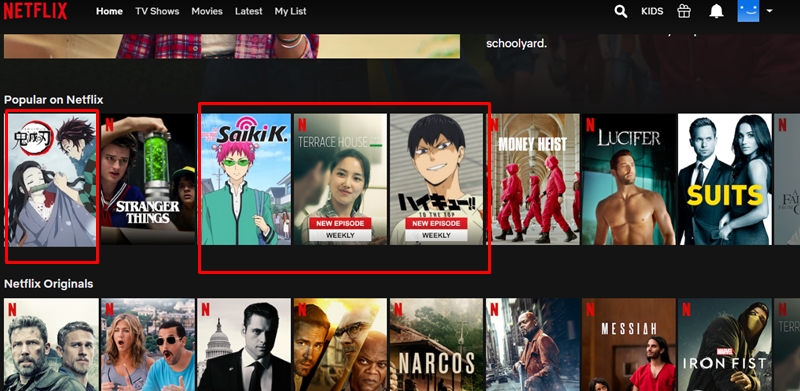
Furthermore, NordVPN combines its stream-unblocking powers with the SmartPlay feature. In the simplest of words, we as users get not only unblocked content but also the security that Nord brings with itself.
To add to it, SmartPlay makes it possible that we do not have to do anything special to unlock or access these services. Simply connecting to a suitable country is all that’s required. No manual setup or changes required whatsoever.
Note that NordVPN is capable of unlocking Hulu, BBC and almost all other streaming services and it’s not just limited to Netflix.
And given NordVPN’s extensive list of servers, it’s one of the few VPNs which is capable of not just “unlocking” the content but also providing a fast-enough connection to stream the content.
DNS Leak Resolver
You know what a DNS is, don’t you?
The Domain Name System aka DNS is used to link the URL of a website to its server’s IP address. So when we enter a domain address, what the browser does is requests an IP address from the server.
Instead of requesting IP directly from the browser, VPN serves as a channel between us and the target server so that it can mask our identities. Unfortunately, sometimes our browsers overlook the fact that we have a VPN to cover our identity and it directly contacts the server which in turn results in the revelation of our identities.
NordVPN has a dedicated DNS leak resolver to detect and solve exactly this.
Don’t you feel it’s worth your time reading this NordVPN review?
Automatic Kill Switch
Why do you want anonymity on the web? There’s no answer absolute to this, all of us mostly want our privacy to be “ours” hence it’s our duty to make sure the identity remains private at any cost. That’s what VPN services are used for.
But, what if a VPN program ends abruptly? Or what if a server becomes unreachable? Of course, you will not be anonymous anymore. And, sneakers get to know what you do online.
NordVPN’s automatic kill switch avoids such bizarre situations. They give you an ability to specify programs that needs to be quit when any VPN issues pop up.
This feature helps you stay anonymous forever. I wouldn’t have found out this feature if it’s not for writing this NordVPN review.
Unlimited P2P Traffic
Some VPN providers block P2P traffic. A large percentage of VPN users are users of P2P protocol. Isn’t it a blow if P2P is blocked altogether? Here comes another reason that makes NordVPN the best VPN service.
They don’t block the P2P traffic hence you can share or download anything using P2P. There’s no speed-throttle either while using P2P clients over NordVPN.
Everything remains the same even when you transfer P2P traffic. Was I exaggerating when I said this NordVPN review wouldn’t waste your time?
Trusted WiFi Networks
Another “exclusive” feature that NordVPN offers. It lets us add “Trusted WiFi networks“. In other words, the VPN wouldn’t auto-connect to a VPN when connected to these networks.
E.g. you can add the different routers, or mobile hotspots from your family in the trusted WiFi network. Or your bank WiFi so that the VPN doesn’t auto-connect and your browsing remains as smooth as possible.
PAUSE Connection
NordVPN is the only VPN I’ve used so far which offers this feature. It’s a new feature even for Nord and is available only in 6.27.10.0+ versions (Also on Mobile).
Whenever you disconnect, a new option appears which lets you pause the VPN connection instead of disconnecting it. The available options are:
- 5 minutes
- 15 minutes
- And 1 Hour.
This makes sure the connection automatically gets resumed after the pause-time has passed. Comes in handy when you suddenly need to access your bank account, or a network that’s only available to your native IP address.
Supports Multiple Platforms
We are living in a mobile era and the number of mobile internet users has been increasing exponentially. That’s why they support both iOS and Android. You can download apps from respective app stores without any hassle.
When it comes to computers, the support has widely spread over Windows, Linux and Mac. On the download page inside the profile, you will get the link to grab the in-house program, OpenVPN program and the configuration file too.
If you face any issues with their own app (unlikely to happen), you can configure OpenVPN to be used with NordVPN configuration files.
Haven’t we already listed over half a dozen reasons right here in this NordVPN review why you wouldn’t need to go with other VPNs out there?
Brace yourselves. There’s more.
Free Privacy Tools
Along with the top-notch VPN service, NordVPN provides some extra privacy tools as well.
Encrypted chat is the one I like the most in it. You can access the same by going to Tools& Information>> Privacy Tools>> Encrypted Chat.
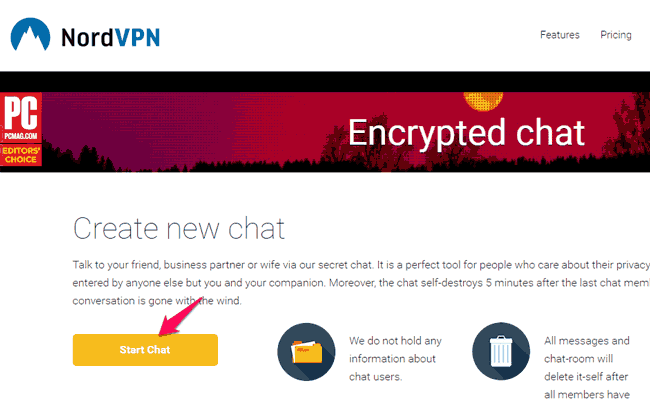
You will have to click on Start Chat button first. Then on the next page, you will be asked to enter a chat name.
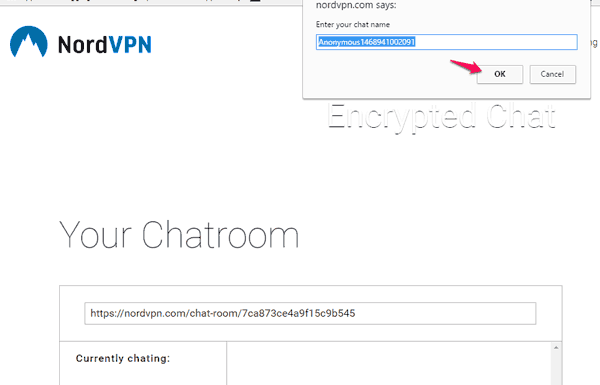
Just do it and boom! A chat box will be appeared soon before you.
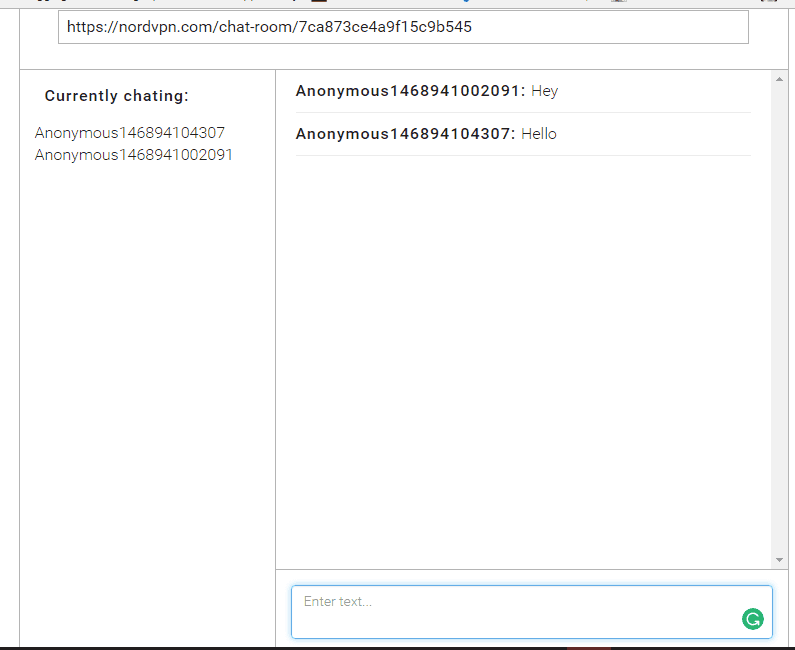
Your girlfriend, wife or business partner can enter the URL of the chat room (look at the address bar of the browser) to take part in the secret chat.
Sometimes, you might have come across “This video is not available in your country” message on YouTube. Of course, it is disappointing. But not anymore!
NordVPN’s free YouTube proxy allows you to watch any video with zero constraints.
This is another feather in the cap of this NordVPN review- Free Proxies. They have about 29197 free proxies at this moment. You can choose one after selecting a country, proxy and protocol. With their proxies, you can hide your IP address.
In case you want to encrypt the entire traffic from a router, you can buy a VPN router there as well.
After reading this NordVPN review, you can try them out.
Audited/Verified Zero Logging Policy
Unlike some VPN providers, NordVPN keeps no information about what you surfed on the web. They do keep a few details; your email address, username and payment method.
They do not track which websites you visit, the new IP address assigned to you, the time of surfing, bandwidth or anything. So, you stay anonymous at all times no matter what.
Now, most best VPN services out there claim to offer a No-logs policy. But you never know if they stick to their claims. There’s no proof of the VPNs truly not keeping logs. In fact, majority of the no-log-policy claims are probably fake. The companies will do everything to get themselves out of trouble, and that includes throwing a user under the bus.
You don’t need to believe us. Here’s the proof. Hide My Ass reportedly shared logs during an investigation which generated massive public buzz and scrutiny, and regardless, Hide My Ass still exists.
However, with NordVPN, you don’t simply have to believe a piece of text on their website. Rather, they got their log-policy audited and verified by a third-party organization- PricewaterhouseCoopers, Switzerland.
Let’s be honest and practical, the report could still be doctored and untrue. But, NordVPN is the first company to get their no-log policy verified. It totally instills a lot of trust and security personally in our minds than any of those companies without any audit and simply “claiming” to be anonymous.
You can also use NordVPN along with Tor browser for maximum anonymity.
All the companies are subjected to reveal any personal details of their customers on court orders in US and UK. But NordVPN being Headquartered at Panama is far away from US and UK jurisdiction, which is fruitful considering how both the nations have the habit of digging through people’s internet habits.
I swear through this NordVPN review and based on my own personal experience, it does get a ton of mental-peace not just with its features but also its policies and T&C.
Not Much Speed Compromised
Update: 04th May, 2020:
I’ve always been impressed with NordVPN’s negligible, non-detectable speed-loss. The minor speed-loss is just a side-effect of all the tunneling and encryption our conections go through.
Infact, NordVPN by far is one of the fastest VPNs in the industry.
However, do go through the next section to get tested and updated insights regarding NordVPN’s speed.
NordLynx
This specific feature had been in development for over a year. Long story short- It’s supposed to speed up our VPN connections (not that the VPN needed any speeding up, but there’s always room for improvement, right?).
If it did its job right, NordVPN could officially be the Fastest VPN in the industry. I already believe it is (and I’ve been with over 20 different, premium VPN companies), but this will be a more verifiable, provable-fact.
Well, even though I love NordVPN, I tend to keep things transparent for you folks. So I’ll test NordVPN before updating the app (without NordLynx), and then once after updating the VPN.
Here’s my speed on one of its Netherlands servers before updating the VPN (The red-box shows my NordVPN version).
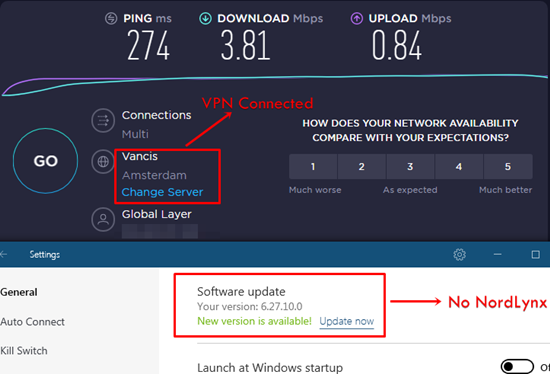
And here’s me after updating the app. (I connected to the exact same server as before).
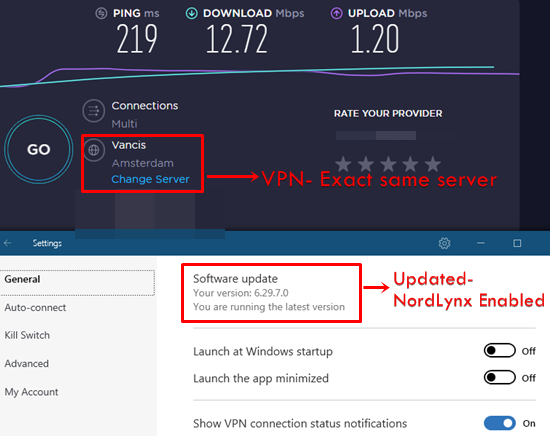
I’m not sure if NordLynx alone is responsible for this massive speed-bump, but that’s sure the ONLY factor I changed throughout both the tests.
All in all, NordLynx does actually, practically, in the real-world boost VPN speed and it’s not just all on paper.
Now for the technicalities, well NordLynx is basically NordVPN’s implementation of the WireGuard protocol. WireGuard is supposed to be better than the current-leading protocol- OpenVPN on multiple fronts.
For starters, it’s made up of just 4,000 lines of code. OpenVPN on the other hand is a 400,000+ lines long protocol.
Note that WireGuard isn’t “secure” by itself. But NordVPN developed something called the “Double NAT” system. In the simplest of words, this allows NordVPN to combine WireGuard’s unprecedented speeds with NordVPN’s privacy and security.
If you need speed, security, arguably the longest list of features and a verified No-logs policy, I suggest you give NordVPN a try.
Supports Almost all the Web Browsers
You may think that this is common to every VPN provider. That’s wrong! I’ve been with some VPNs with extremely limited compatibility.
NordVPN supports almost all the web browser available today including Google Chrome, Mozilla Firefox, Opera, Internet Explorer, Safari, Edge and of course, Tor as well.
So no matter what web browser you use, NordVPN is promised to secure all the web traffic with a layer of anonymity.
Infact, it offers browser extensions which can be downloaded for Chrome or Firefox. Once you do that, you do not need to download the NordVPN client separately.
Connecting, disconnecting to a VPN can the be done from within the browsers. Additionally, the NordVPN browser extension disables WebRTC. WebRTC when enabled may leak your identity despite the presence of a VPN.
CybrSec too is enabled with the extensions. It’s a malware/virus protection feature but more importantly, blocks ads which is a relief.
The two features you’ll miss with the extension which NordVPN offers on its apps are “Server-choice” and “all-round” protection.
Server-choice meaning you can’t choose an exact “server/city” within a country when using the extension. The extension auto-connects to the best server when you make your country-choice.
And the all-round protection obviously is absent as the extension only protects your “browser” activities.
If you use any other browser or application, that traffic still is unprotected.
It’s best to use the NordVPN app for Windows/MacOS or other OS, but the extension is still a handy lightweight feature.
We are approaching the 12th feature in this NordVPN review. Don’t you think it is the best VPN service provider?
Dedicated IPs Available
A dedicated IP basically is an IP address which isn’t shared by multiple users as with normal VPN IPs. Rather, it’s used by one single user.
The primary benefit it offers is that you don’t have to worry about “Blacklisted IPs”. Shared IPs, due to their actions or browsing habits may be “blacklisted”, it wouldn’t happen with Dedicated IPs.
Accessing Bank Accounts and other similar services from very different locations/IP addresses each time may cause major problems. Dedicated IPs help protect against that. Best for users who travel a lot.
Also, if for some reason you can’t use your original IP address, and yet have to access specific networks which are only allowed for specific IPs, Dedicated IP addresses do help.
Not a lot of VPNs offer Dedicated IPs, and those which do charge a premium for it. NordVPN clearly is an exception. Its Dedicated IPs cost just USD $70.00/YEAR. That’s less than USD $6.00/month, clearly the advantages outweigh the price.
Sure they do have the one slight downer of being more easily traceable, considering how they’re static. However if you aren’t into something “illegal”, that shouldn’t be a major obstacle. Currently, NordVPN offers Dedicated IPs from U.S, U.K, Germany and Netherlands.
Onion Over VPN
We’ve talked frequently about the Tor browser, benefits of using the Tor browser, using Tor browser to protect our Privacy and so on. Onion over VPN is an in-built Tor-routing with NordVPN which is like using NordVPN + Tor on your computers. This is unique, and maybe even exclusive.
This offers us not just the encryption and IP masking that the VPN generally offers, but also the protection of the Onion network. Beware though, it does slightly effect the speed but the added anonymity is totally worth it.
Also, just using TOR without the VPN leaves you potentially exposed. While Tor nodes are still not traceable, there does exist a feeble chance of your identity being revealed if it’s not protected by a VPN. With the VPN, even if the entry/exit nodes are compromised they can’t trace the IP address back to you. Simply because the IP address is encrypted and masked with the VPN’s before connecting to the Onion network.
Unlimited Bandwidth
You know there are restrictions imposed on users when using VPNs, don’t you? Most of the VPN providers do focus on their Bandwidth constraints.
But NordVPN doesn’t have strings attached. So, you can visit any website and stream anything. Neither do you have to worry about transferring data through P2P protocol.
If you take this NordVPN review to be an anonymity guide, I’d recommend going with the VPN especially for users who gobble up large amounts of bandwidth per month.
6 Simultaneous connections
Another positive factor which can be added to this NordVPN review is its simultaneous device support. Say you have multiple devices (including mobiles) for which you want a VPN, which is common for most households these days.
In such a scenario, NordVPN is the best pick for you as it supports six devices simultaneously. That means you can use NordVPN with the same account to access the web anonymously on six different devices, without having to pay for 6 VPNs.
Moreover, NordVPN can secure your game consoles and network routers too.
Responsive Customer Support (A.I and human)
The homepage makes it seem as if there’s no live-chat, which is what most users take it to be. Well, you’d see a “help” link on the top-bar. This takes you to a FAQ page. It has detailed answers to most commonly asked questions regarding billing, connectivity, or other general queries.
The same page also has a “palm” icon on the bottom-right of the page. This is where you get live-chat. By default, an A.I greets you. In most cases, it’s pretty advanced and can handle most questions.
However, you can also request for a real human. If you do so, it takes about 30 seconds for a human to be connected. The response-time is impressive. Replies are always instant and pretty detailed. Moreover, you can request support both in German as well as French, English obviously is the default language.
An email support ticket feature is available on the Contact us section as well. The response time did impress me, it never exceed 24 hours at most.
Informative Popups
NordVPN has this really helpful popups which present themselves in cases of emergency. Here’s a screenshot:
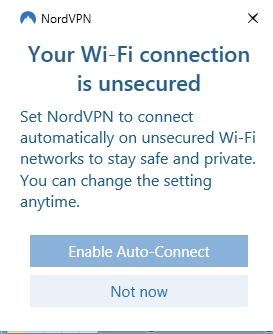
In the above screenshot, the VPN auto-detected that I’m connected to the internet but am not using the VPN and notifies me of the oversight. I also noticed these popping-up when a certain server is taken offline for maintenance.
In that case, a Popup notifies us of the planned maintenance, and advises us to connect to some other server. This ensures that when the server goes offline, we’re not left hanging with an insecure connection.
Pros:
- Multiple device support
- Responsive customer support
- 60+ Countries / 5300+ Servers.
- Unlimited bandwidth
- Automatic kill switch
- Internet or App Kill switch support
- DNS leak solver
- Zero logging policy
- Free privacy tools
- Multiple protocols and platform support
- 30 days money back guarantee
Installation and Configuration
It’s true that you can download NordVPN on your Windows, Mac, Android or iOS device. But I’m sticking to the method of installing it on Windows PC only.
You need to follow the steps given below in order to install NordVPN.
Step 1: Visit nordvpn.com and, you can see a yellow “Get VPN” Now button on the homepage. Just click on it.
Step 2: You will be brought to the pricing page now. All you have to do is choose a package. There are three of them (monthly, half-yearly and yearly). All the three plans are the same except for the price and duration for which you can use them.
Just make a choice.
Step 3: By the time you select a plan, you can see the checkout page. You’ll be asked to provide your email and password. Just enter a valid email id along with a password. You should make sure that the password is easy to remember for you.
You can see a dropdown menu for the plan selection there. Just choose one among the three and, provide a payment method as well.
According to the payment method, you need to fill the details.
Now just turn on the checkbox that says ‘I agree to NordVPN Terms of Service’ and hit Buy Now.
There you go! Once the transaction is successful, you will be asked to login.
Step 4: it’s time to download the software. You can access the download link in two different ways.
One:– Go to My Account>> Download Area. You can see numerous downloading options there.
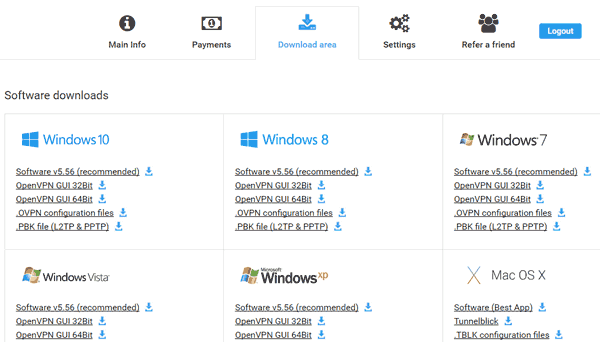
Two:– Scroll down to the bottom and click on Download from the Navigation footer. You should choose the device platform to start the download.
Notification: If you are a member of premium NordVPN subscription, and facing software client slowness or “software stuck” problem, you can download pre-launch NordVPN beta version, which I’ve tested personally and is more than impressive, you can get your hands on it using the following link:
Download Link: https://downloads.nordvpn.com/apps/windows/latest.exe
Step 5: As I am using Windows 10, I went with the one that suits it. You need to wait a few minutes (subject to vary based on the speed of your internet connection) to finish the download process.
Once it finishes, you have to open the downloaded executable file to start the installation. You can proceed to the process just like you install any other tool. Chances are you may be asked to provide administrative privileges a couple of times during the installation. Don’t forget to hit Yes at that time.
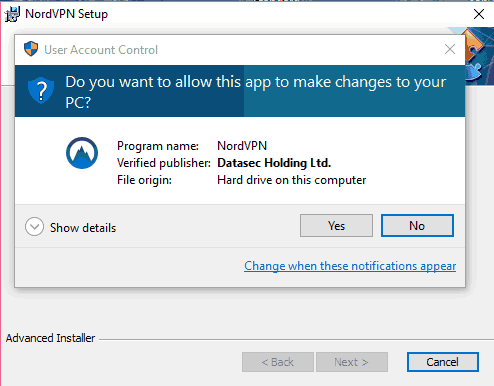
After installing the software, you can see a tray icon on the task bar. Moreover, a desktop icon will also be visible. For the first time, you won’t have to use both of them as the tool itself gets opened on its own.
Step 6: The first thing you need to do here is login. Make sure you enter proper credentials and then, hit Enter.
There you go. You will be logged into NordVPN. So far we’ve covered how to Install, and login to NordVPN in this NordVPN review. Let’s proceed to its primary function-connecting to a different IP address than your own.
How to Connect to a Private Network (A foreign IP address)?
I assume you are on the NordVPN dashboard. You want to connect to a network (in simpler words- A different country’s IP address) here, don’t you?
Can you see a map on the NordVPN screen? The marked places indicate different servers (countries) on NordVPN. You can click on any of those to have an IP address of that country instantly. 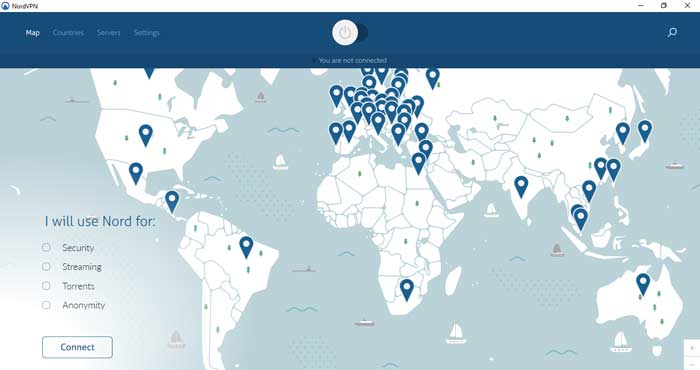
Not everyone can make out each of these countries simply by looking at blips on a map, and NordVPN knows this hence to make things easier it has provided better options on the top-bar.
On clicking “Countries” you’re provided with a country-list. Update: They updated their UI as well. You can now just type-in the country you wish to connect to on the left-sidebar. Or, manually choose from one of the available countries by sliding down on the country-list.
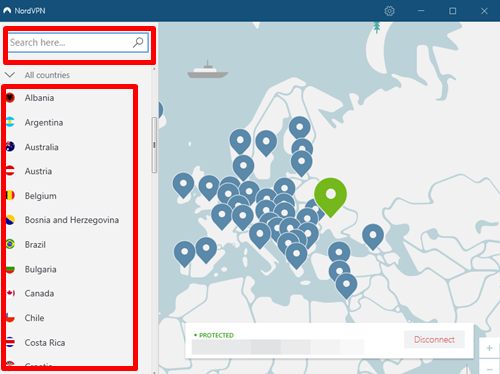
Simply click on any of these countries you wish to connect to, once done, the “Internet” will assume you being from that country and wouldn’t know of your real location.
Servers tab is what lets users select their “reason” of using the VPN, they include Anti-DDoS, Ultra Fast TV, Double VPN, Netflix USA and so on. The specialties of each is evident in their names, isn’t it? Just choose the one which suits your needs best. 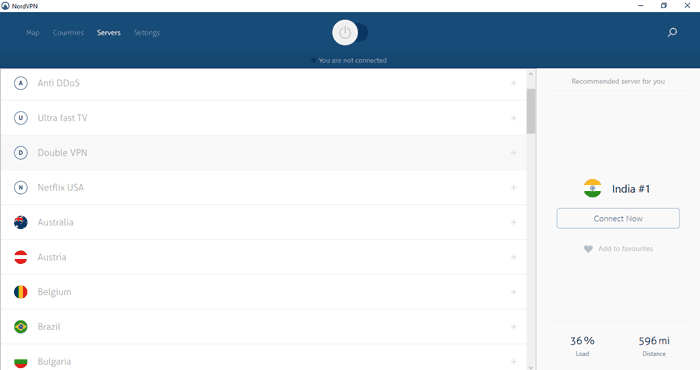
Hovering over any of the servers reveals a Connect button using which you can connect to them. It may take a while to establish the connection based on the server load.
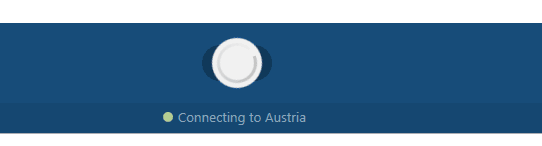
After establishing the connection, you can enjoy the power of anonymity.
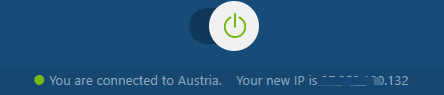
Don’t want to go through these steps? NordVPN also provides another unique method to establish the connection.
NordVPN has “specialty servers” . These are servers optimized for various tasks. You can just choose your preference from the tab and the VPN will instantly auto-connect to the best server suited for your task.
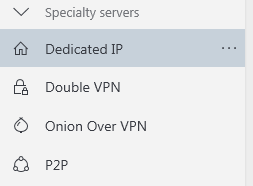
We’ve explained each of these modes and their use earlier in this NordVPN review.
So you know how to establish a VPN connection from this NordVPN review, don’t you?
How to verify NordVPN’s successful connection?
So, the VPN app says you’re connected. But, how do you trust it, right? There are two very easy ways to verify that.
First, you can simply go to Google and type “What is my IP address?“. Or, “What is my location?“. In both the cases, your location will be shown to you. If it’s different from your actual location it means the VPN is working and you’re safe.
Or, you can also go to the official NordVPN website , it’ll show you a bar at the top with your IP address and your protection-status. It will either say “Protected” or “Unprotected”.
![]()
Or, you can even try browsing a website which is banned in your country/institute/office/region. If you can access the website, that also would indicate the VPN is working.
Understanding the Settings Panel
Now that you know how to connect, let’s look into their Settings panel.
You can access it from the top navigation bar. There is a Settings link at the end of the bar which leads to the panel.
On clicking Settings, you will get a window like the one below.
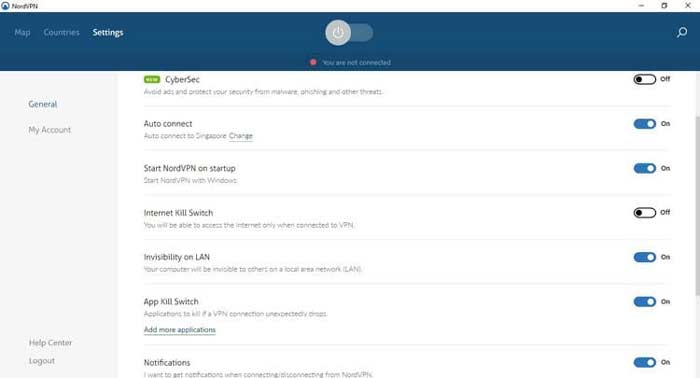
It is possible to toggle between different sections of settings via the links given on the left navigation pane. There’s General, My Account and System Log.
First, I invite your attention to the General tab.
Automatic Updates:- If you enable this option, the program will automatically check for updates. You can also check for updates manually from here in case you like to keep it disabled.
CyberSec – This General setting option protects users from various malicious sites which may inject automatic malware, spyware, and adware in your systems.
Auto Connect – option can help users connect his/her computer to any dedicated country or servers every time on startup.
Start NordVPN on Startup:- Do you want to start the program when you turn the system on? Well, enable this option for that.
Internet Kill Switch – As the name suggests, it kills the internet. It’s an automated feature, which when enabled terminates your entire Internet connection when and if the VPN connection drops. In other words, if this is enabled you’ll only be able to use the Internet with the VPN’s protection, if it’s not there, your Internet wouldn’t work in general.
Invisible on LAN – option can help you hide your LAN network, if you have LAN router in your office or home, this option makes sure you can’t access your router configurations.
App Kill Switch – This is a kill-switch, but for specific apps. In other words, you may not want your entire internet connection to be shut down when the VPN connection drops. But maybe you just wish to protect some specific applications? For e.g. I’ve added my “Brave browser” to the list. So the internet would still function normally, but just not on Brave.
Notifications:- For each connection and disconnection, you will get notifications with this setting.
Start Minimized – Option helping to users ran NordVPN software in Minimize mode.
The system of Measurement:- You might have already noticed that the interface displays the distance between you and the server as well. You can change the unit of measurement from here.
Advanced Setting Options for Advanced Users:
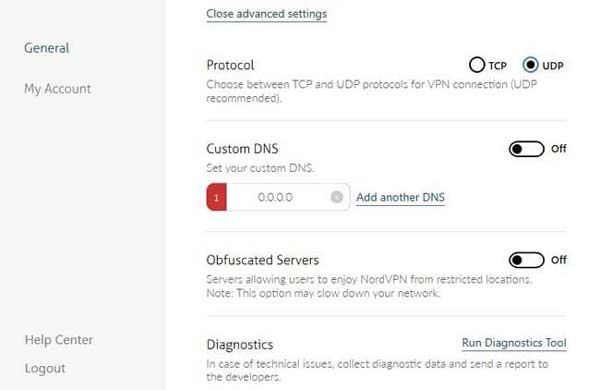
Protocol – If you know the features of UDP or TCP protocol (explained in the connection protocol section), this option lets you choose any one of those.
Custom DNS – option helping to resolve DNS problem, you can set any customize DNS IP here that you want, for example: Google DNS server IP is 8.8.8.8
Obfuscated Servers – Special option that works for restricted areas, for e.g. if any server doesn’t work, you may enlist the help of this feature, although the price of accessing heavily restricted content and servers is paid in speed and it’s reduced quite a bit.
Diagnostics – Helps to get software diagnostics report for problem resolving.
So you have read about all the options of General settings here in this NordVPN review. And, it’s time to navigate to My Account.
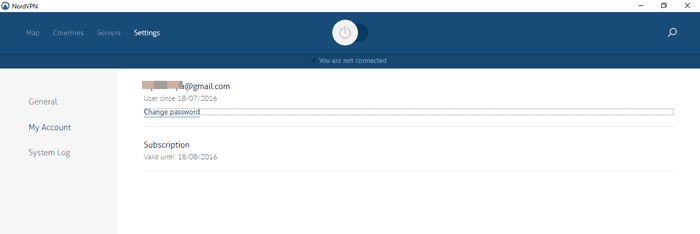
Change Password:- Changing the password is not an issue on NordVPN. You can change it here. Did you see the Change Password link beneath the email address? Click on it and you will be directed to their website. There, you can change the password by entering it twice.
Subscription:- You can’t change anything here. This option displays the validity of your subscription.
Logging out from your account is easy. You can see Logout option at the bottom-left part of the screen.
A search field is provided at the top-right portion, which helps you search for a particular server without wandering much.
Free Bonus- NordLocker
If you’re on this NordVPN review, this is something that’ll interest you. It’s a file encryption software that Nord came out with.
You can encrypt any file, of any size! It’s all End to End encrypted. Nord, or any one else has no access to your files whatsoever.
It even has cloud sync. You can upload your files and then access them from any computer on the planet. Again, this is End to End encrypted!
Another one of its features is in-app file processor. You can work on your files in the app, without needing to decrypt them!
Despite being very complex at the backend, for a user, all you need to do is drag & drop! Dropping files in the app encrypts them, as simple as that.
It even backs up (encrypted) your lockers on a private cloud server. This makes sure you don’t lose your files even if you lose your device.
The best part? It’s 100% free! You get 3GB storage with the exact same security features forever. Paid plans start at $7.99/month for 2TB and $3.19/month for 500GB!
Is using NordVPN Legal?
NordVPN lets you bypass govt. imposed restrictions and access content your govt. doesn’t want you to access, it also lets you hide your identity from the govt. as well as third-party individuals and agencies.
So it may feel like you’re going against the “govt”. which gives rise to the question- Is Using NordVPN Legal? Because hey, you’re doing stuff the govt. doesn’t want you to do, right?
Well in simplest possible words, Using NordVPN (or any VPN for that matter) isn’t illegal, not even by a far stretch, you aren’t even bending the law let alone break it. There are no known countries where using a VPN is outright “illegal”.
Though countries such as North Korea, Myanmar, Egypt, Cuba and some others do wish to contain VPN use by its citizen, even they haven’t “banned” using VPNs hence regardless of where you are in the world using a VPN won’t get you in any “legal” trouble.
But, (there’s always a but, isn’t it?) “What” you do using the VPN is all that matters. For e.g. you won’t get busted for Using NordVPN to access Netflix or a site which has been banned in your country, but using a VPN to buy Drugs off the DarkWeb may very well land you in jail. (Only if and when you get caught).
Considering NordVPN’s superior encryption and connection protocols, chances of your identity ever being leaked are next to impossible, yet it shouldn’t be used as a means to go to the extremes, such as being on a Red Room, or watching Child Porn, illegal porn. note that the VPN “can” and is very well capable of letting you do so while hiding your identity yet it’s just something you should morally refrain from.
Bottomline? Use a VPN for whatever you want, it’s not illegal as long as what you want isn’t illegal. Even when you get busted you’ll never get busted for “using NordVPN” you’ll only be charged for being involved in that illegal activity, in which case you using or not using a VPN will be completely irrelevant.
Final Verdict
I hope you found this NordVPN review useful.
I truly think this VPN service can be a great tool in your virtual armory for keeping yourself anonymous and safe.
I personally tried the VPN for over 6 months before finally scribbling this NordVPN review down. If you wish to try them out, you can ask for a 3 days trial period through their live chat feature.
Stay anonymous with NordVPN!